- Gallery
- Guidelines
 |
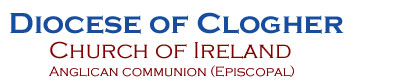 |
Images Gallery - Guidelines
As of ealy May 2012, all diary dates (events) from 1st January 2012 onwards have been held on the database. The listings of events are produced using records extracted from the database. It is now possible using the update facility described below to add new events to the database and make changes to current and future events. Only Administrators and the Webmaster can at the present time make changes.
The 'Dates for your Diary' facility has three pages, not including this one (Guidelines), as below.
- Current and Future Diary Dates Listing
- Historic Diary Dates Listing
- Update
The 'Current and Future Diary Dates Listing' is the standard listing which has always existed and available to all website visitors, private and public. This lists all events from the current day onwards.
The 'Historic Diary Dates Listing' is a listing of all events from 1st January 2012 to the day before the current day. These are listed in reverse chronological sequence so that the first event in the list will be that of the event before the first 'Current and Future' event. Between them the two listings comprise all events on the database.
The Update facility enables changes to be made to the events on the database. It only allows current and future events to be changed, not historic ones. The latter can only be changed by the Webmaster.
The form consists of a number of fields and buttons. Validation is carried out on data entered in the fields and error messages displayed.
- The 'Date/Time From' and Date/Time To' fields each have a icon to the right which looks like a calendar. The date and time should always be set by clicking the icon, selecting the date from the calendar and setting the time in 24 hour format. The 'Date/Time To' can be left blank unless the event spans over a day.
- The Title and Description fields are self-explanatory. Double quotation marks are not allowed and will be converted to single if present.
- The 'Contact Email Address' field is optional and should be used where an email address is present in the description. It will be appear in the listings as a clickable email address. There is validation performed on the field but only as a warning as the validation is not perfect.
- It is possible to attach a pdf file with further information about the diary event. Just click on the Browse button and select the appropriate file. It will be uploaded to the web server and a 'Click for more details' hyperlink shown on the listing of diary events.
- We now now three new fields on the database, for future use. These are Parish, Rector and Group. Whenever new events are inserted or existing ones amended, these new fields, where applicable, should be set.
There are five buttons : Select, Insert, Amend, Delete and Clear. What each does is explained below.
Select: The 'From Date' and Title of all current and future events are listed in the drop-down menu above the Select button. Before an event can be amended or deleted, it must first be selected. So select the event from the drop down list and click the Select button to see the full details displayed in the boxes below.
Insert: Click the Clear button to blank out all the fields before entering the event details. Mandatory fields which must be completed are 'Date/Time From' and Title. All other fields are optional and can be left blank/unselected.
Amend: The event must first be selected. After all the fields for that event are displayed, any of them can be altered. Click the Amend button to save the changes.
Delete: The event must first be selected. Click the Delete button to delete the event. You then have to confirm whether or not you want to delete the dairy event by clicking the Yes or No buttons. Be aware that if you do delete the record, it is flagged as deleted and not physically deleted from the database - so it can be recovered by the Webmaster if necessary.
Clear: Click the Clear button to blank out all the fields, usually before inserting a new event.
Database update messages appear in blue
Data validation error messages appear in red
The Diary Dates Circulation facility determines, according to a set of rules, whether it is time to circulate diary events to a selected set of recipients. Which diary events should be selected are also based on a set of rules. Details of the recipients and the rules are stores in the database.
When the program is launched [by selected the link in the submenu], it examines the rules for all the recipients. If on this day, plus/minus 1 day, one of more recipients are due to have diary events circulated, it then determines whether or not those diary events have already been emailed (as this facility may have been launched earlier that day). If already emailed, no further email attempt is made. If not emailed and due, an email is created for each of the qualifying recipients and sent. Whenever an email is sent, a message is displayed on the screen.
A table is then displayed (see example below) with recipients across the top (columns) and two sets of information down the side (rows).
The first set of information are the rules governing when diary events are to be circulated and details of which events.
Frequency : Whether weekly or monthly
Despatch on : For weekly, which day of the week. For monthly, which day of the month. Be aware that if that day happens to fall on a weekend, the email will be despatched on any day from the
previous Friday to the following Monday.
Diary Start Days after Despatch : For weekly, the number of days after the despatch day when diary events are to be selected. For monthly,
the 1st day of the following month.
Diary End Days after Start : The number of days after the start day when the selection of diary events must end. 'All' denotes all remaining
diary events
Religious : Whether or not religious diary events are to be included in the selection.
The second set of information are the diary circulation email attempts. These are listed in reverse chronological sequence, i.e. the latest at the
top, with the attempt for each recipient, if applicable, across the page.
Success denotes that the email attempt was successful. This is also a hyperlink which, when clicked, will display in another window full details of
the diary circulation email for that recipient.
Failed denotes that the email attempt failed for some reason. Launching this facility later in the same day will cause the program to re-attempt
the email.
Page Display Example:
| Recipients | Gazette | Clergy | Fermanagh Council | Irish Times | Magazine Editor |
| Frequency | Weekly | Weekly | Weekly | Weekly | Monthly |
| Despatch on | Wed | Wed | Wed | Wed | 10th |
| Diary Start Days after Despatch | 8 | 0 | 0 | 3 | Next Month |
| Diary End Days after Start | 14 | All | All | 7 | All |
| Religious | Yes | Yes | No | Yes | Yes |
| Despatch Status | |||||
| Wed 10th July 2013 | Success | Success | Success | Success | Success |
| Wed 3rd July 2013 | Success | Failed | N/A | Success | Success |
| Wed 26th June 2013 | Success | Success | N/A | Success | Success |
| Wed 19th June 2013 | Success | Success | N/A | Success | Success |
| Wed 12th June 2013 | Success | Success | N/A | Success | Success |
| Mon 10th June 2013 | N/A | N/A | N/A | N/A | Success |
| Wed 4th June 2013 | Success | Success | N/A | Failed | Success |
| Wed 29th May 2013 | Success | Success | N/A | Success | Success |